Share / Submit Your Portfolio
You may be asked to submit your portfolio to a Canvas assignment.
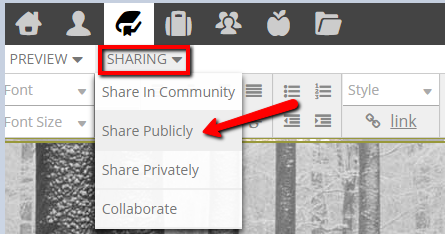
Note on continuing to edit after sharing
Option 1 is a public link
Remember,
your portfolio is a website. By sharing publicly you will have a valid
URL/link that you can share in Blackboard, in an email, on LinkedIn,
etc.
- While you are editing your portfolio, click on the SHARING tab in the header menu
- Select the Share Publicly option
- Enter the text for your link - it is a valid link when the red x turns into a green check-mark
- Copy the link and share where you would like
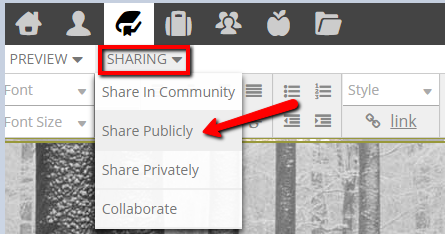
Option 2 is a private link
If you do not want any chance of Google finding your portfolio, you can use a private link to share with individuals.
- While you are editing your portfolio, click on the SHARING tab in the header menu
- Select the Share Privately option
- Fill out the private share page with your information - share with yourself!
- You will receive an email from Foliotek with a link that you can then copy and share as you like - the link is live, but still private and cannot be found by a search engine like Google
- TIP: Click on the link in the email to open and review the portfolio, then copy the link from the address bar in the web browser. This link will be much cleaner and shorter than the one in the email message.
Note on continuing to edit after sharing
You
can continue to edit your portfolio after you share it, but if you want
the edits to be visible to those you shared with, you must click on the
SAVE button as well as the PUBLISH CHANGES button.